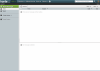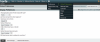Accessing Email Using Horde Webmail
The Horde webmail client is often provided as a standard email client with website hosting packages. Accessing your website email accounts using Horde is easy, all you need to do is visit the login page in your browser which is usually on a subdomain of your website eg. webmail.mywebsite.com
To access your email using the Horde email client you will only need login details which are provided when your email account is setup:
- Username: this is often the same as your actual email address
- Password: a case-sensitive password
When you login to Horde for the first time you may be presented with a blank page and some menu options at the top. You can customise this start page by clicking the Add Content button or just click the Mail button on the top menu to go straight to your inbox.

You can set Horde Webmail to go straight to your inbox by changing the Display Preferences (see screenshot below).
Sending an Email
To send an email go to your inbox and click the New Message button at the top.
Email Quota & Deleting Emails
Every email account has an email quota which is a certain amount of allocated server space available to store emails and attachments. Over time as more emails come into your inbox the email quota will fill up and to free up space you will need to periodically delete old emails.
To delete emails in Horde use the checkboxes to select the emails you want to delete and then click the delete button. You can use the Select All checkbox to select all emails that are currently shown. You can also use the filter options to show very old emails or emails with attachments.
When you delete an email in Horde it is usually not gone forever, instead it is just marked as deleted. You will see deleted emails with a line through them or they may be hidden if hide deleted emails is enabled. You can check the hide emails setting by clicking the "Other" dropdown menu at the top right of your inbox. In this same dropdown menu is the option to Purge Deleted which will permanently remove deleted emails and free up space.